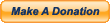Häufig gestellte Fragen
 How can I start to use Lupo PenSuite?
How can I start to use Lupo PenSuite?
You can start downloading the Suite and the language pack from this page. Then you can run the main package to extract the Suite in a folder of your choice. Finally you can extract the language pack and copy "Apps" folder from it to the Suite directory. The Suite is ready, now you can run the "Lupo PenSuite" file and use it!
 What are the applications included in Lupo PenSuite?
What are the applications included in Lupo PenSuite?
The Suite includes a lot of apps organized in various categories. You don't need to remove unused apps, because all of them are portable (they are standalone and keep your computer clean). The complete list of apps included is available at this page.
 What is the difference between Full, Lite and Zero versions?
What is the difference between Full, Lite and Zero versions?
- "Full version" includes lots of programs and games for everyone, organized in various categories. It is perfect for who wants a full suite of software, free and simple to use.
- "Lite version" is a smaller release that contains only most useful applications. It is perfect for everyone wants a little suite, that can be customized by the user.
- "Zero version" is only the open source launcher of our project. It is perfect for everyone wants to create its own suite of software.
 What are the requirements to use Lupo PenSuite?
What are the requirements to use Lupo PenSuite?
The Suite is tested and optimized for 512MB USB flash drive or more (Lite version for smaller one), on Windows XP, Vista and 7 systems. It works perfectly well from any device: USB flash drive, portable hard drive, iPod, Eee PC and others. Most of its applications work also on other Windows editions.
(No other requirements needed, the Suite is completely standalone and dependency free)
 What are Terms and Conditions of Lupo PenSuite?
What are Terms and Conditions of Lupo PenSuite?
Users can use the Suite and other packages hosted on lupopensuite.com in agreement with each software license. Anyway all applications available are free of charge for non-commercial use. No shareware software is distributed. At this page it is available the whole license.
 Why my antivirus report a dangerous file in Lupo PenSuite?
Why my antivirus report a dangerous file in Lupo PenSuite?
Some antiviruses report the presence of dangerous files (malware, trojans, viruses...) in Lupo PenSuite: they are false positives, the Suite is completely clean. Read this page for more info about this problem.
 How can I change the language of Lupo PenSuite?
How can I change the language of Lupo PenSuite?
The Suite is available in many different languages, but for compatibility reasons we have created a main English package and packs for other languages separately. You can download your language pack, extract it and copy "Apps" folder in your Suite directory to translate software in your language (remember to close all portable apps before do it). You can also switch language of the main launcher from "Options" button in the menu.
 How can I autorun Lupo PenSuite?
How can I autorun Lupo PenSuite?
The Suite includes a simple feature to active its autorun from both flash drives and hard disks. This feature is available from "Options" of the Suite Manager and allows to start the collection:
- at the flash drive connection (if you use the Suite from external device)
- at the system startup (if you use the Suite from internal hard disk)
Note: sometimes Windows is configured to block autoruns from flash drives. In this case you can find more info on the Web, searching "how to enable autorun". (If the problem persists, remember that the directory of "Lupo_PenSuite.exe" can't contains spaces)
 How can I update Lupo PenSuite?
How can I update Lupo PenSuite?
The "Suite Manager" is a program that help you to manage your software collection:
- with the "Check Updates" feature you can verify if new Suite releases are available (tutorial and video tutorial);
- with the "Import Settings" feature you can import settings from an old Suite release to the new one (tutorial and video tutorial);
- with the "Manage Apps" feature you can update, backup, restore and remove single apps of your collection.
 How can I move or remove Lupo PenSuite?
How can I move or remove Lupo PenSuite?
The Suite is completely standalone: settings and files are saved and stored into its main folder. This means that to remove the Suite you only need to delect its main folder, as to move it you only have to move that folder. Pay only attention to close portable software and main Suite launcher during these operations.
 How can I add applications to Lupo PenSuite?
How can I add applications to Lupo PenSuite?
Following this tutorial you can easily customize the Suite adding portable programs and games. You can find a very large collection of software at this page, to extend your Suite as you like.
 How can I change skins and icon sets?
How can I change skins and icon sets?
You can change both the skin and the icon set of the Suite. You can use the Suite with the classic menu or the default menu and select the skin you like from "Options->Various->System Tray" (at this page you can download more skins). You can also use the "Switch Icon-Sets" tool included in the "Suite Manager" to select the icon set you prefer.
 What is ASuite?
What is ASuite?
The Suite use a main launcher to manage and organize the wide collection of applications. The original version of this powerful open source software is ASuite, that we have customized and improved for our Suite.
 Why source codes are not included in Lupo PenSuite?
Why source codes are not included in Lupo PenSuite?
In the Suite are not included application source codes because of optimization reasons. You can find this material on each official application website (most of launcher source codes instead are included). For the same reason most of applications included are only in English, you can find translation packs at this page.
 How can I help Lupo PenSuite project?
How can I help Lupo PenSuite project?
You can help the project in many ways: you can develop and improve parts of the Suite (as the launcher, skins and icon sets), you can create or update language packs, you can translate the website and the guide in your language, you can develop new portable software or portablize preexisting apps, you can help us to manage and reorganize the project (website, forum and Suite), you can send us any advice you want (contact us here). Finally you can think to donate a small monetary contribution to support the project improvement.
 How can I solve the error "no active document"?
How can I solve the error "no active document"?
This error occurs because actually the Suite menu does not support Unicode, but only "normal" European characters. Examples of exclusions are other language characters (Greek, Cyrillic, Arabic...) and special characters (ä, ö, ü, ß, à, ò, ù...).
The solution is to use only supported characters for menu items (substituting for example ä = ae, ö = oe, ü = ue, ß = ss).
 How can I solve the error "libmng.dll was not loaded correctly"?
How can I solve the error "libmng.dll was not loaded correctly"?
This error is caused by an unknown problem in libmng.dll library, used to show the Suite skin. In rare system configurations PNG skins don't work properly, so to bypass the issue you need to use a JPG skin. Follow these instructions:
1. download this image,
2. open the "[SuiteDir]\Launcher\MenuThemes\LupoBase\Theme" directory,
3. remove the "background.png" image from here,
4. move here the "background.jpg" image downloaded,
5. start the Suite.
If you want to use a different skin, you have to manually convert it from a PNG to a JPG image.
 What is portable software?
What is portable software?
A portable application is a computer software that you can carry around with you on a portable device, use it on any Windows computer and when you unplug the device none of your personal data is left behind. Read this page for more info about it.
 How can I portablize an application?
How can I portablize an application?
To make portable a preexisting application is not so easy, this small tutorial wants to be a brief introduction to get a sense a little more clear about it.